- Log in to your MindsDB Cloud account to open the MindsDB Editor.
-
Navigate to
Add datasection by clicking theAdd databutton located in the top right corner.
-
Choose the
Filestab.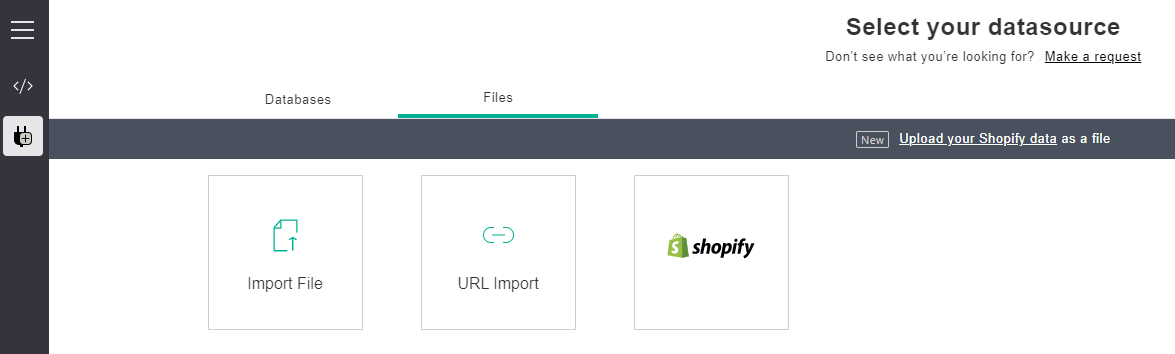
-
Choose the
Import Fileoption. -
Upload a file (here it is
house_sales.csv), name a table used to store the file data (here it ishouse_sales), and click theSave and Continuebutton.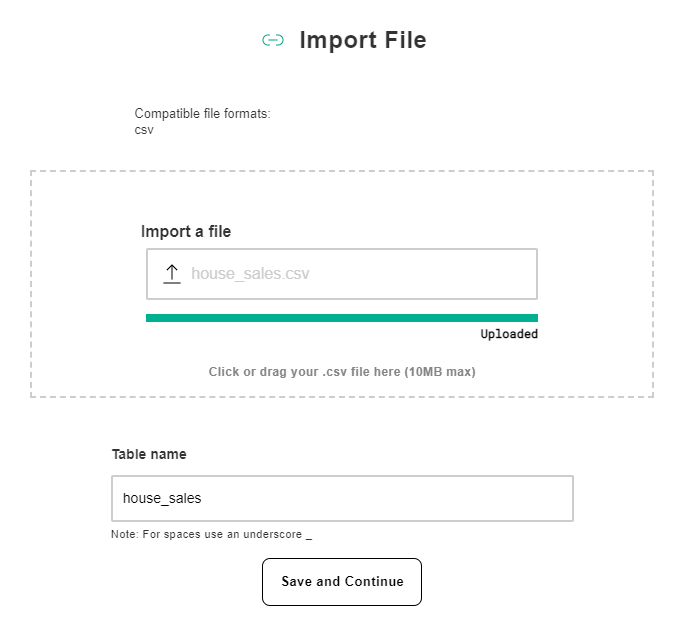
DataSources
Upload a File
Follow the steps below to upload a file to MindsDB.

