Install Docker
Install Docker on your machine following the instructions. To make sure Docker is successfully installed on your machine, run a test container as follows:Hello from Docker! message. Otherwise, check the Docker’s Get Started documentation.
Docker for Mac users - RAM allocation issuesBy default, Docker for Mac allocates 2 GB of RAM, which is insufficient for deploying MindsDB with Docker. We recommend increasing the default RAM limit to 8 GB. Please refer to the Docker Desktop for Mac users manual for more information on how to increase the allocated memory.
Install MindsDB
Please note that this method of MindsDB installation requires a minimum of 8 GB RAM and 20 GB free storage.
Alternatively, if you run this command with the
detach flag, it will return the container ID and not follow the logs:If you would like to persist your models & configurations in the host machine, run the following commands:Let’s analyze this command part by part:
docker runis a native Docker command used to start a container-p 47334:47334publishes port 47334 to access MindsDB GUI and HTTP API-p 47335:47335publishes port 47335 to access MindsDB MySQL API-v $(pwd)/mdb_data:/root/mdb_storagemaps the newly created foldermdb_dataon the host machine to the/root/mdb_storageinside the containermindsdb/mindsdbis the container we want to start
127.0.0.1:47334 in your browser.
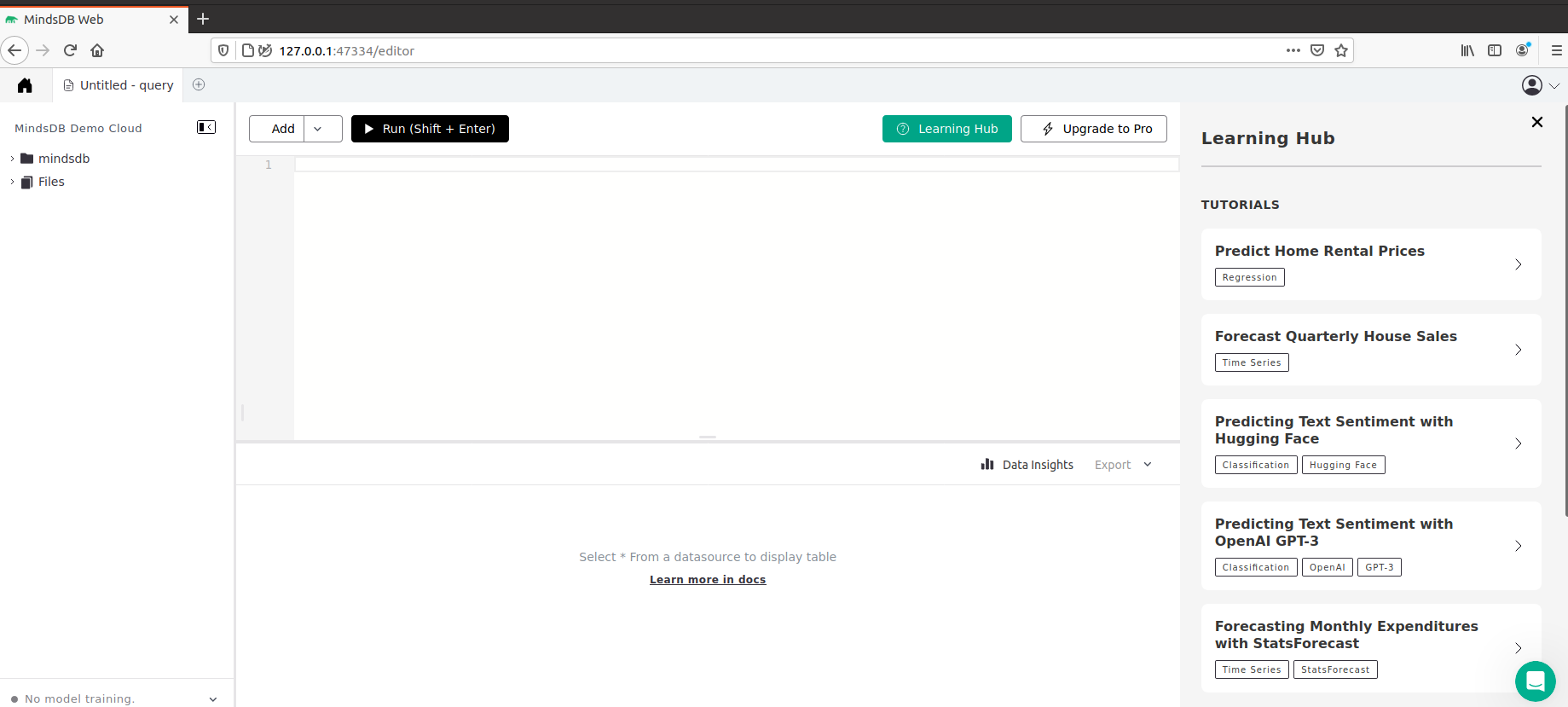
Install dependencies
MindsDB integrates with numerous data sources and AI frameworks. To use any of the integrations, you should enure that the required dependencies are installed in the Docker container. Here is how to install the dependencies in the Docker container:-
Run the MindsDB Docker container:
-
Start an interactive shell in the container:
-
Install the dependencies:
For example, run this command to install dependencies for OpenAI:
-
Exit the interactive shell:
-
Restart the container:
Configuration Options
Default Configuration
The default configuration for MindsDB’s Docker image is stored as a JSON code, as below.Custom Configuration
To override the default configuration, you can mount a config file over/root/mindsdb_config.json, as below.
Known Issues
#1
If you experience any issues related to MKL or your training process does not complete, please add theMKL_SERVICE_FORCE_INTEL environment variable, as below.
What’s Next
Now that you installed and started MindsDB locally in your Docker container, go ahead and find out how to create and train a model using theCREATE MODEL statement.
Check out the Use Cases section to follow tutorials that cover Large Language Models, Chatbots, Time Series, Classification, and Regression models, Semantic Search, and more.
