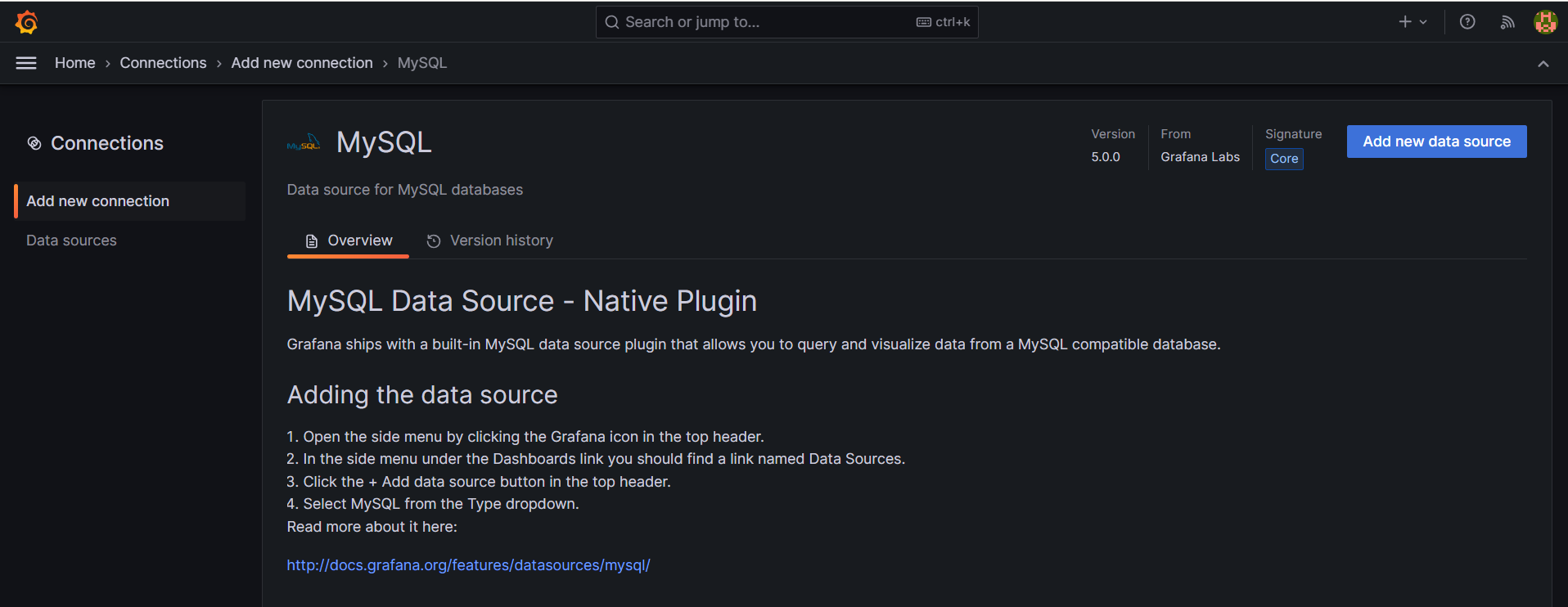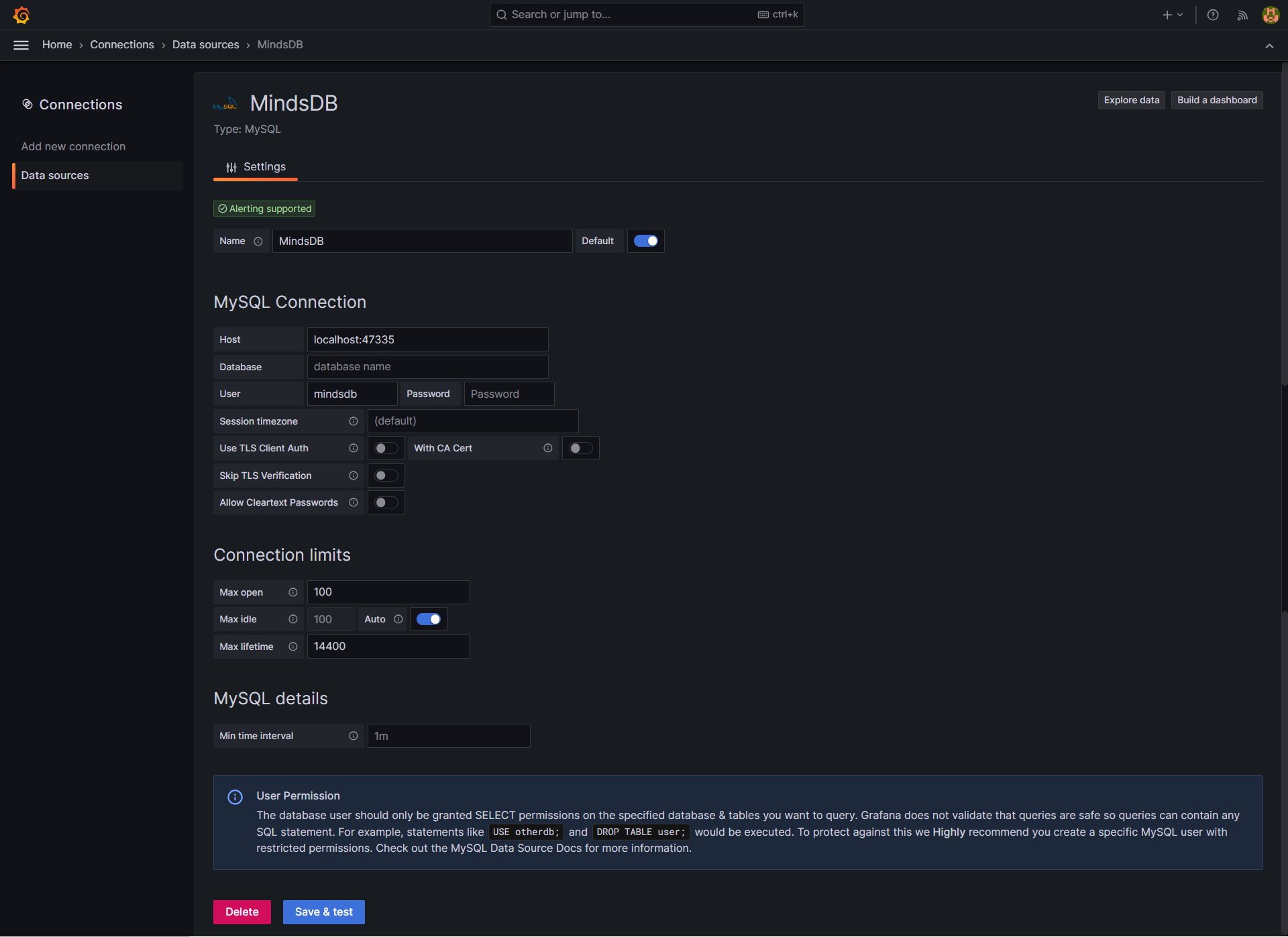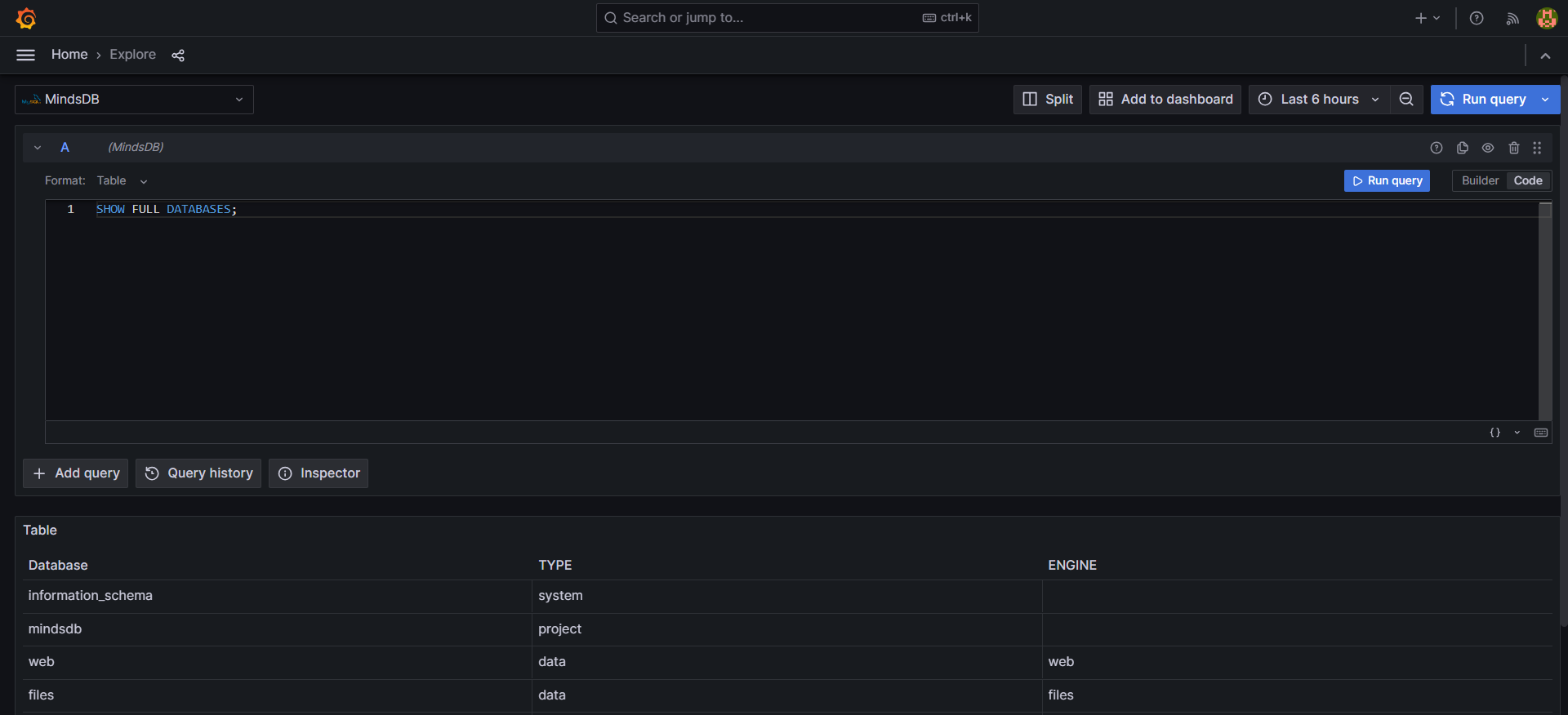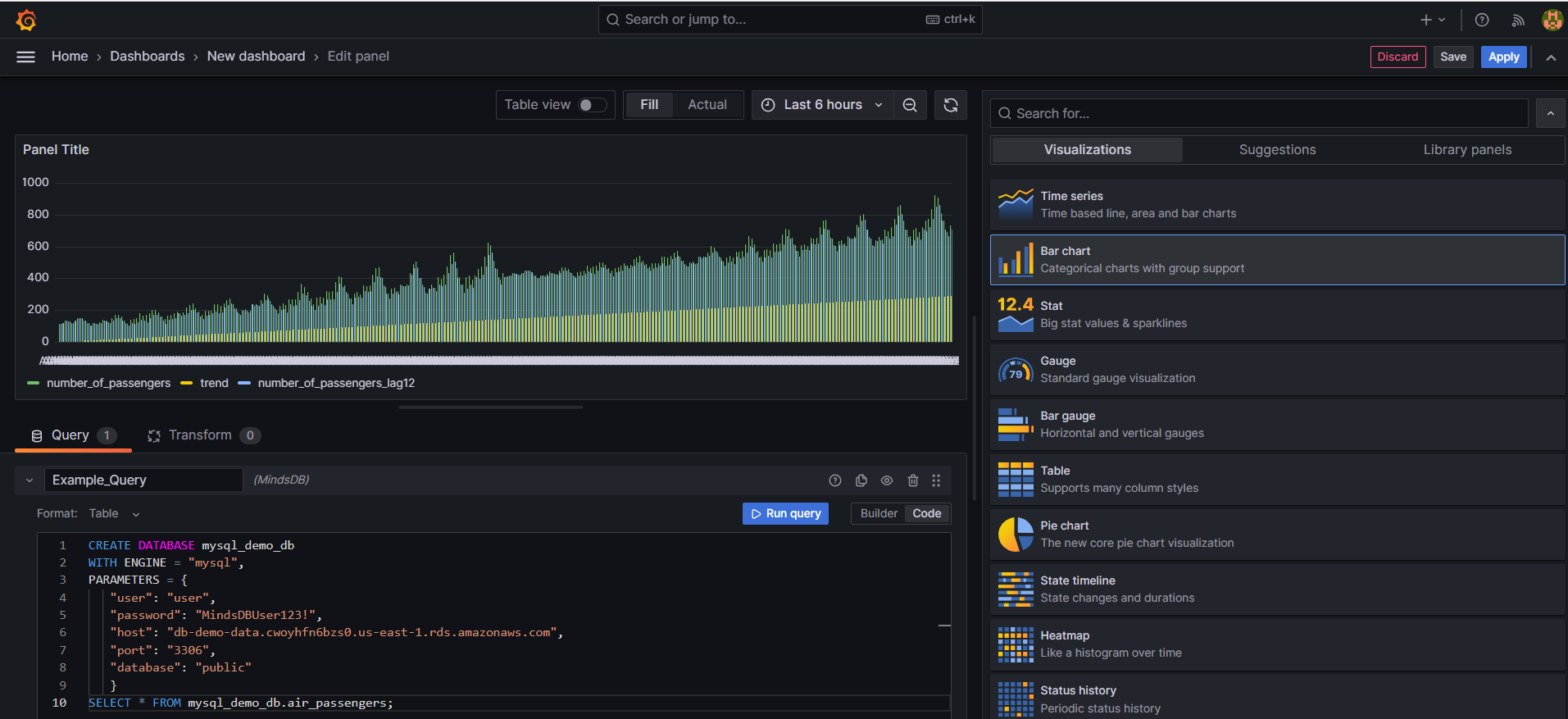Grafana is an open-source analytics and interactive visualization web application
that allows users to ingest data from various sources, query this data, and display it on customizable charts for easy analysis.
How to Connect
To begin, set up Grafana by following one of the methods outlined in the Grafana Installation Documentation.
Once Grafana is successfully set up in your environment, navigate to the Connections section, click on Add new connection, and select the MySQL plugin
, as shown below.
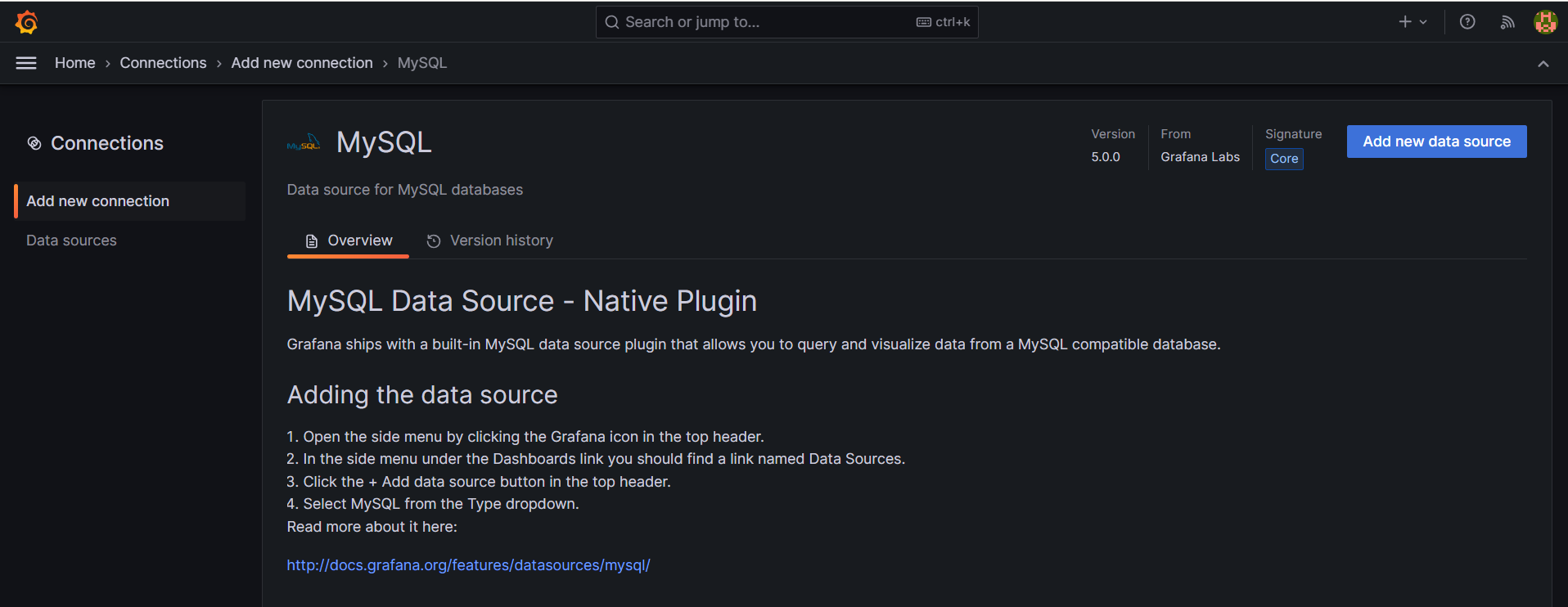
Now it’s time to fill in the connection details.
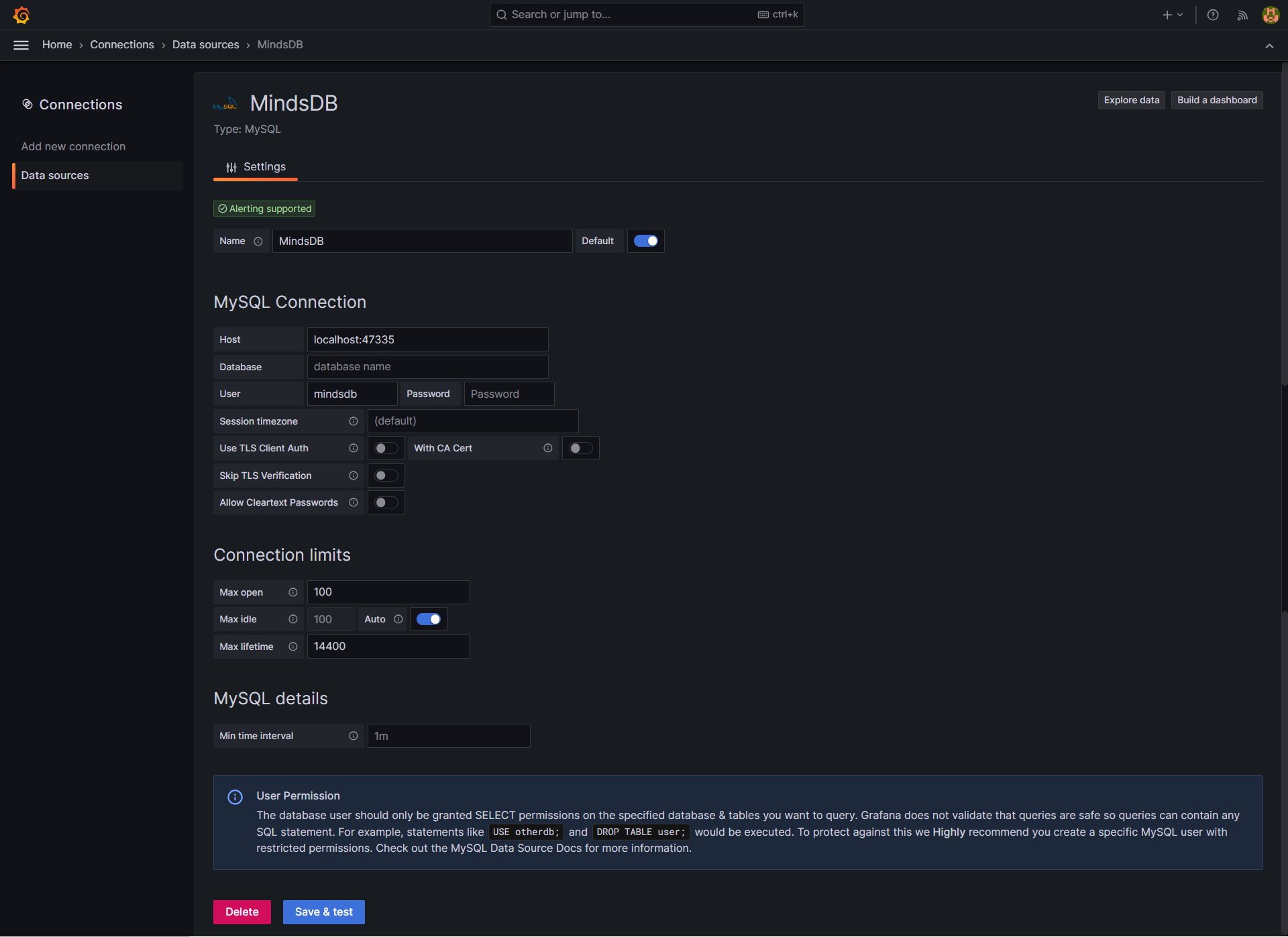
There are three options, as below.
Local MindsDB
MindsDB Cloud
MindsDB Pro
You can connect to your local MindsDB. To do that, please use the connection details below:Host: `127.0.0.1:47335`
Username: `mindsdb`
Password: <leave it empty>
Database: <leave it empty>
Testing the Connection
Click on the Save & test button to check if all the provided data
allows you to connect to MindsDB.
On success, you should see the message, as below.

Examples
Querying
To verify the functionality of our MindsDB database connection,
you can query data in the Explore view. Use the text edit mode to compose your queries.
On execution, we get:
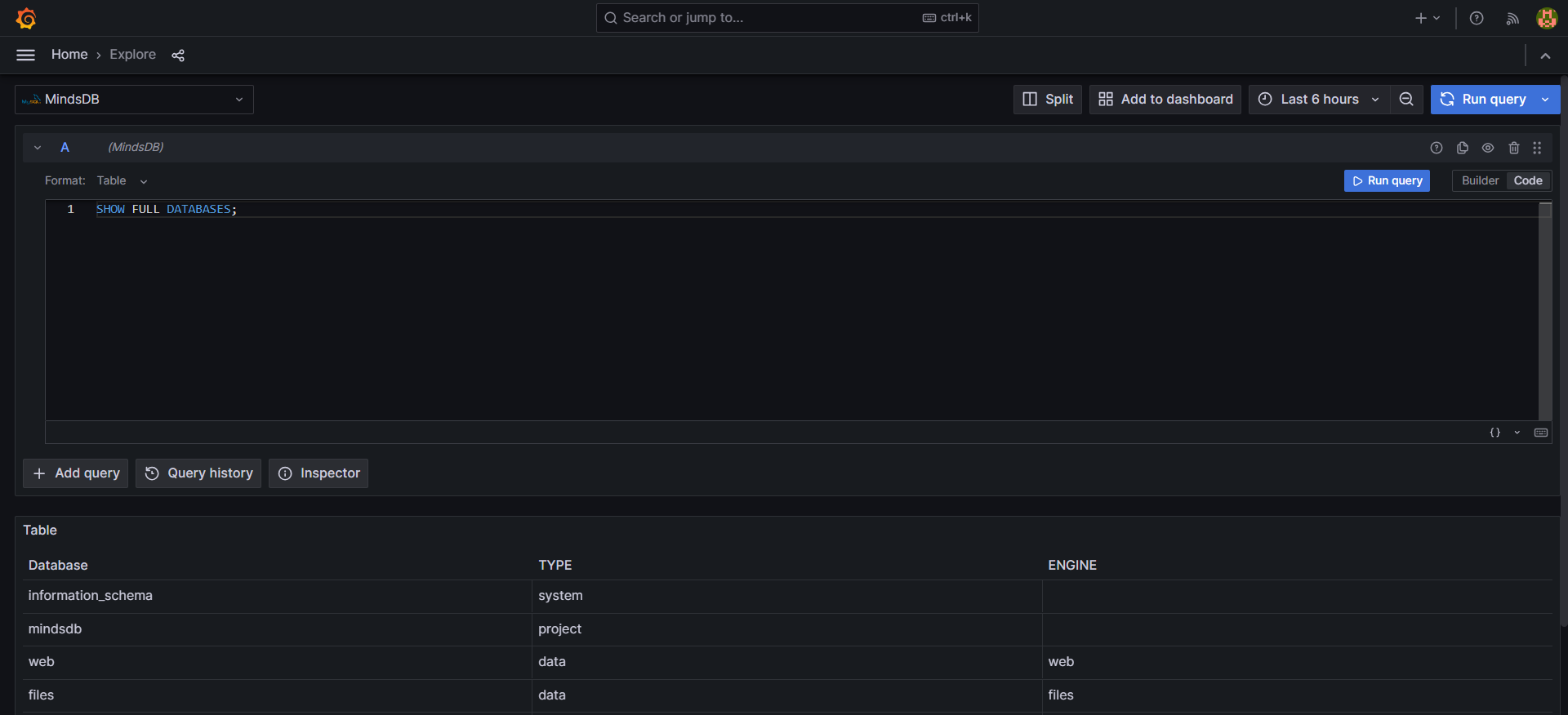
Visual Query Builder
Now you can build a dashboard with a MindsDB database connection.
Example query :
CREATE DATABASE mysql_demo_db
WITH ENGINE = "mysql",
PARAMETERS = {
"user": "user",
"password": "MindsDBUser123!",
"host": "db-demo-data.cwoyhfn6bzs0.us-east-1.rds.amazonaws.com",
"port": "3306",
"database": "public"
};
SELECT * FROM mysql_demo_db.air_passengers;
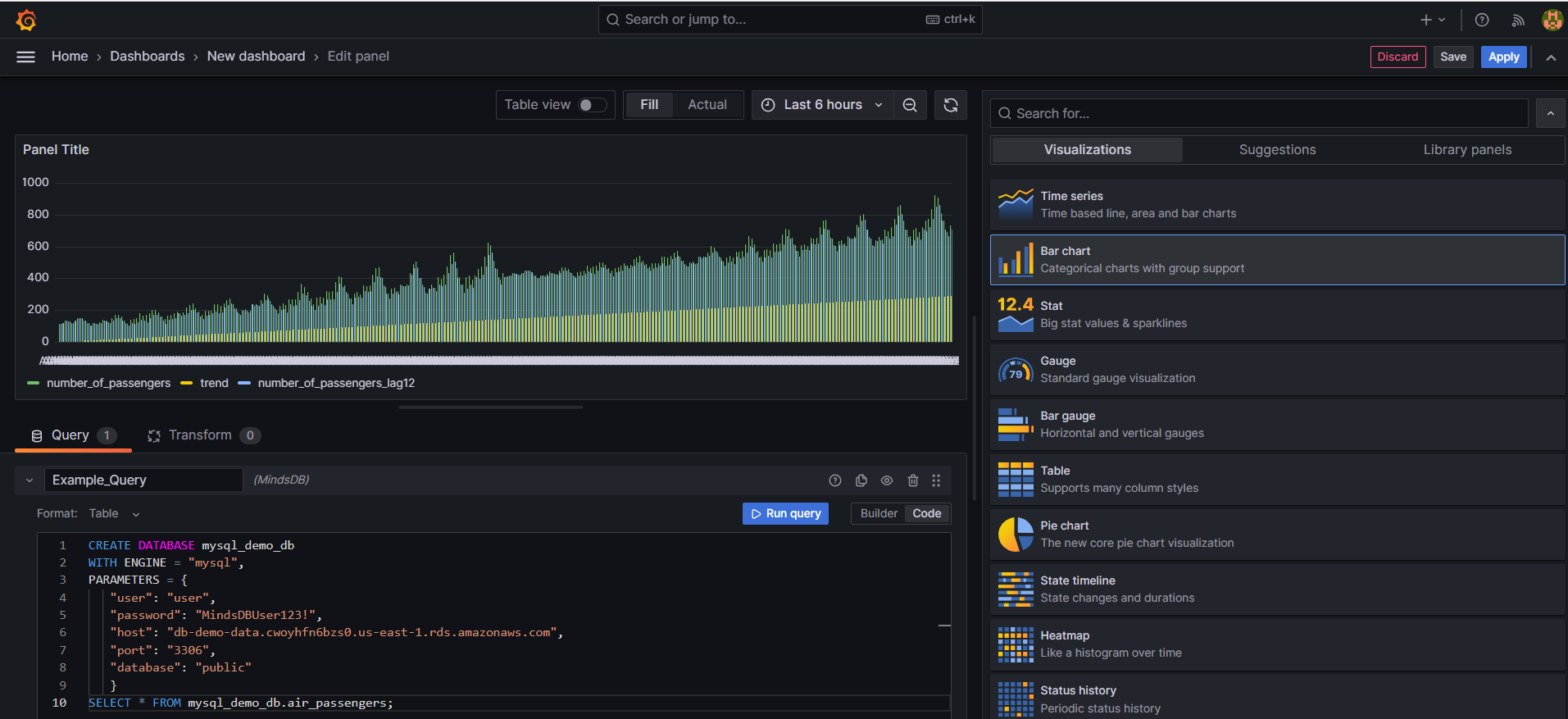
Whitelist MindsDB Cloud IP addressIf you need to whitelist the MindsDB Cloud IP address to gain access to your
database, reach out to the MindsDB team, and we’ll share the MindsDB Cloud
static IP address with you.
What’s Next?
Now that you are all set, we recommend you check out our Tutorials and
Community Tutorials sections, where you’ll find various examples of
regression, classification, and time series predictions with MindsDB.
To learn more about MindsDB itself, follow the guide on
MindsDB database structure. Also, don’t miss out on the
remaining pages from the SQL API section, as they explain a common SQL
syntax with examples.
Have fun!